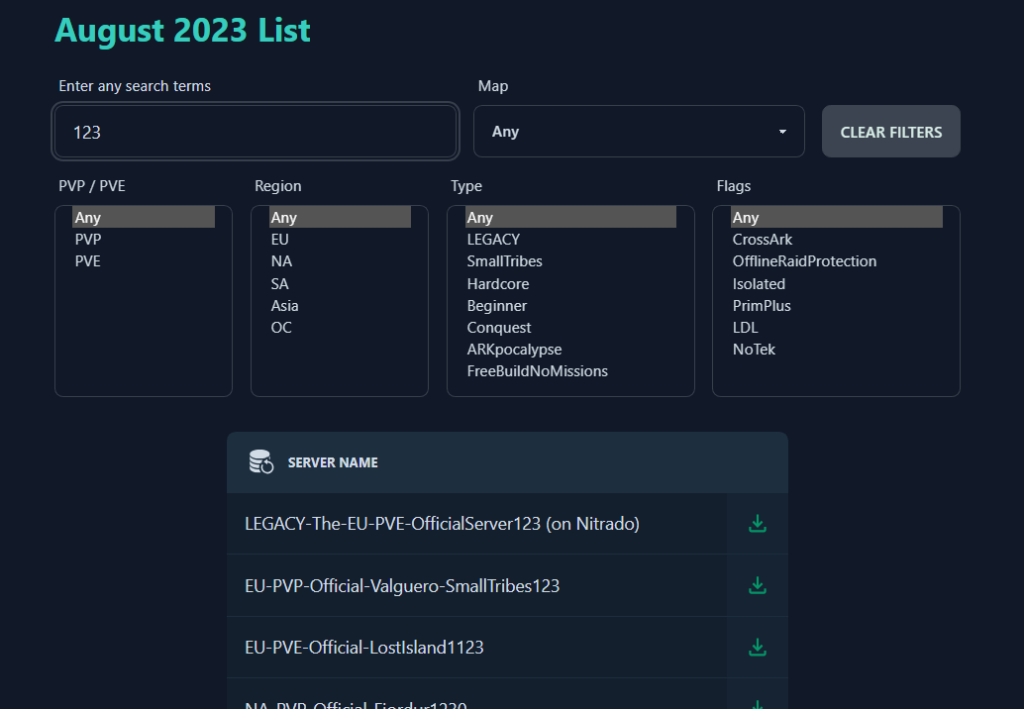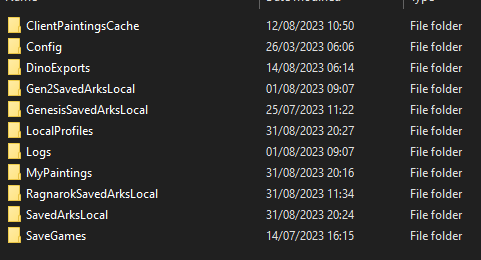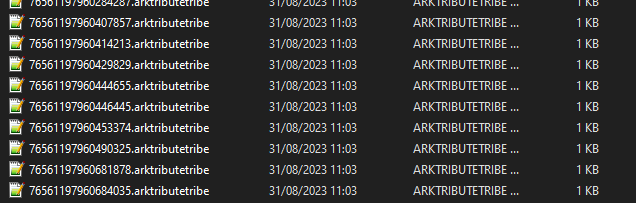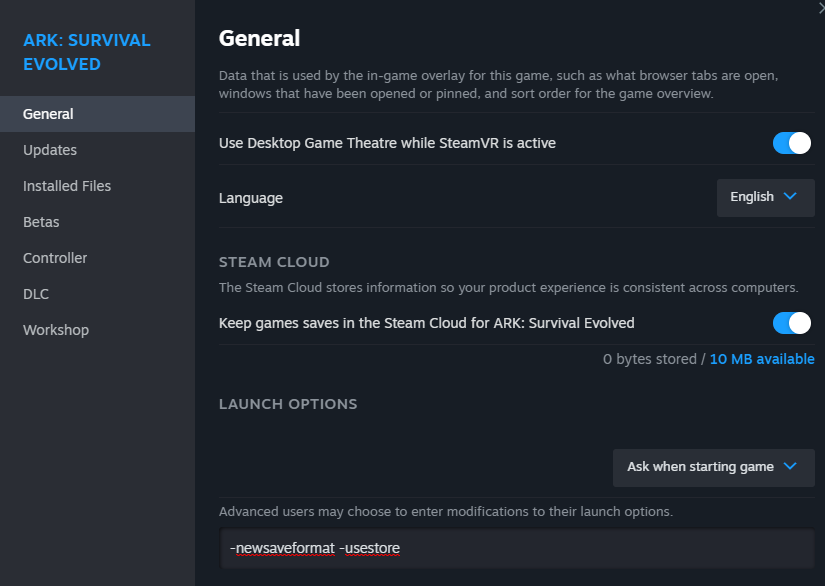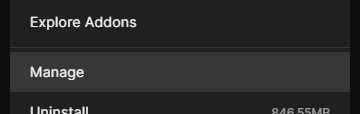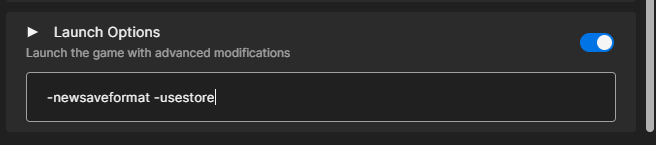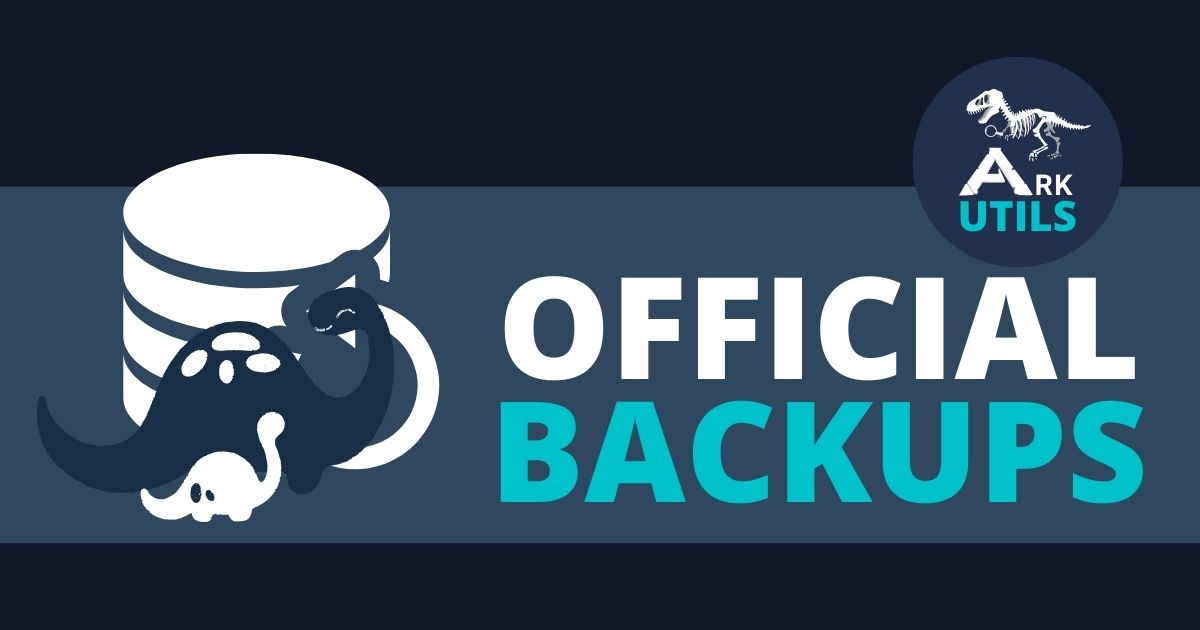
The official ARK servers are set to close at the end of September to make way for the upcoming ARK Survival Ascended servers. Many players on the official servers have been concerned about saving their progress from the past few years. Fortunately, Wildcard recently made the save files for all official PC servers available just a few days ago.
Regrettably, the website provided by Wildcard is quite challenging to navigate, presenting a user interface nightmare. That’s why we invested our time in programming a user-friendly search catalog. This catalog simplifies the process of finding the correct server save file, offering filters and an automatic search feature.
In this tutorial you can make use of that exact website. Lets now go into a step by step tutorial that helps you set up your server save file in your single player game.
Important to note before:
Depending on how many people played on your official server and how established it was, it may take quite a strong machine to run these save games. I will talk about ways to improve this later. It’s also important to follow all these steps because otherwise you will end up with crashes and error messages.
Before starting, keep in mind that you can only have one savegame per map. If you already have a singleplayer savegame for your desired map, make sure to create a backup by saving the
ARK\ShooterGame\Savedfolder somewhere else on your computer before proceeding.
Download Your Savegame
Visit the official Ark website or use the ARKutils downloader for an easier download. Download your savegame. Even tho the downloads are fairly small they will go up in size by A LOT once extracted.
Extract the Files
Once the download is complete, extract the files to a location on your computer where you can easily access them. The files can take up to 10 times the download size. Make sure you have enough space to save it. Once you you are done with this tutorial you can delete your extracted version and just keep the downloaded file for backup purposes.
Check For Existing Savegame
Open the Ark game once to check if you already have a savegame on the map you want to use. Look for a small icon next to the map name. If there’s no existing savegame icon, start the map once to create one, which will make the next steps easier.
Navigate to Saved Folder (Only for The Island Saves)
Close the game again. Navigate to the ARK\ShooterGame\Saved folder on your computer. Locate a folder called SavedArksLocal. This folder is specific to your Island savegame. Empty this folder (AFTER YOU BACKED UP YOUR DATA THERE!) and copy in your extracted The Island files.
Set Up Other Maps
For every other map, choose the MapNameSavedArksLocal folder. For example RagnarokSavedArksLocal. Starting the map once created this folder for us so you know exactly where it’s locate and how it has to be spelled. Empty the folder (AFTER YOU BACKED UP YOUR DATA THERE!) and copy the extracted files in the correct named folder for that map.
Make Your Character Available
Locating your Steam ID is the first step. If you’re unsure about your Steam ID, you can utilize the Steam ID finder. Simply type in your Steam username and then copy the steamID64 (Dec) provided on their website.
Next, you’ll want to locate the “steamID” entries within the “arkprofile” and “arktributetribe” files that match your own Steam ID. Replace the existing ID with “LocalPlayer.” This change will help the game to recognize you as the correct player and also puts you into the correct tribe.
Epic/EGS players have a different ID system that needs to be converted by ARK. The simplest way to get it is starting a single player map and creating a survivor, opening the console with TAB key, expand it again with TAB key and give the cheat listplayers command. A more complex alternative can be to start a dedicated server without whitelisting and take note of the player ID joining con the server output console. [source]
Adjust Launch Options
You will need to change the launch options in Steam and Epic Games Launcher but the methods are slightly different depending which one you use. Here are both methods:
Before starting your game, you need to change two launch options. Right-click on Ark in your Steam library and select “Properties.” In the “General” tab, locate the “Launch Options” section at the bottom. Enter the following launch parameters: -newsaveformat -usestore
Important Note: These launch parameters will apply to every savegame as soon as you open them. They may make your saves incompatible with third-party tools like Ark Smart Breeding. If you rely on those tools, do not use these parameters for your regular singleplayer games. Remove them from the launcher before starting those games. However, for the official savegame, they are required.
For the Epic Games Launcher navigate to your game in your library, Click on the three dots in the top right corner, choose “Manage” and then scroll down to Launch Options. Toggle them on and then add the launch parameters as mentioned above.
And that’s it. It’s not as streamlined and easy as it could be, but we hope that this tutorial helped you to set up your save files so you can continue to play your official save file progress in your single player.
Frequently Asked Questions:
What about console files?
Console save games have not been provided by Wildcard for download. They are only available when renting a special priced server for official files. You may be able to extract your savefiles from there once you can access it through their interface. Due to the lack of access to their intrastructure we can’t check this option.
Can I host my server files on GPortal?
At the moment it’s not possible because the GPortal interface does not have access to the two launch parameters that were added. It will be available in a few days of time. This post will then be updated.
My game is laggy and I can hardly move around.
If your server was very demanding and full, you can first try to kill all wild dinos to give yourself a little headspace. Then you can progess taking away load from your game by destroying other tribes structures. It might take a little until your game reaches a playable state but these are the best ways of improving your performance.