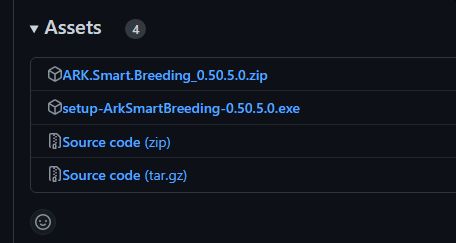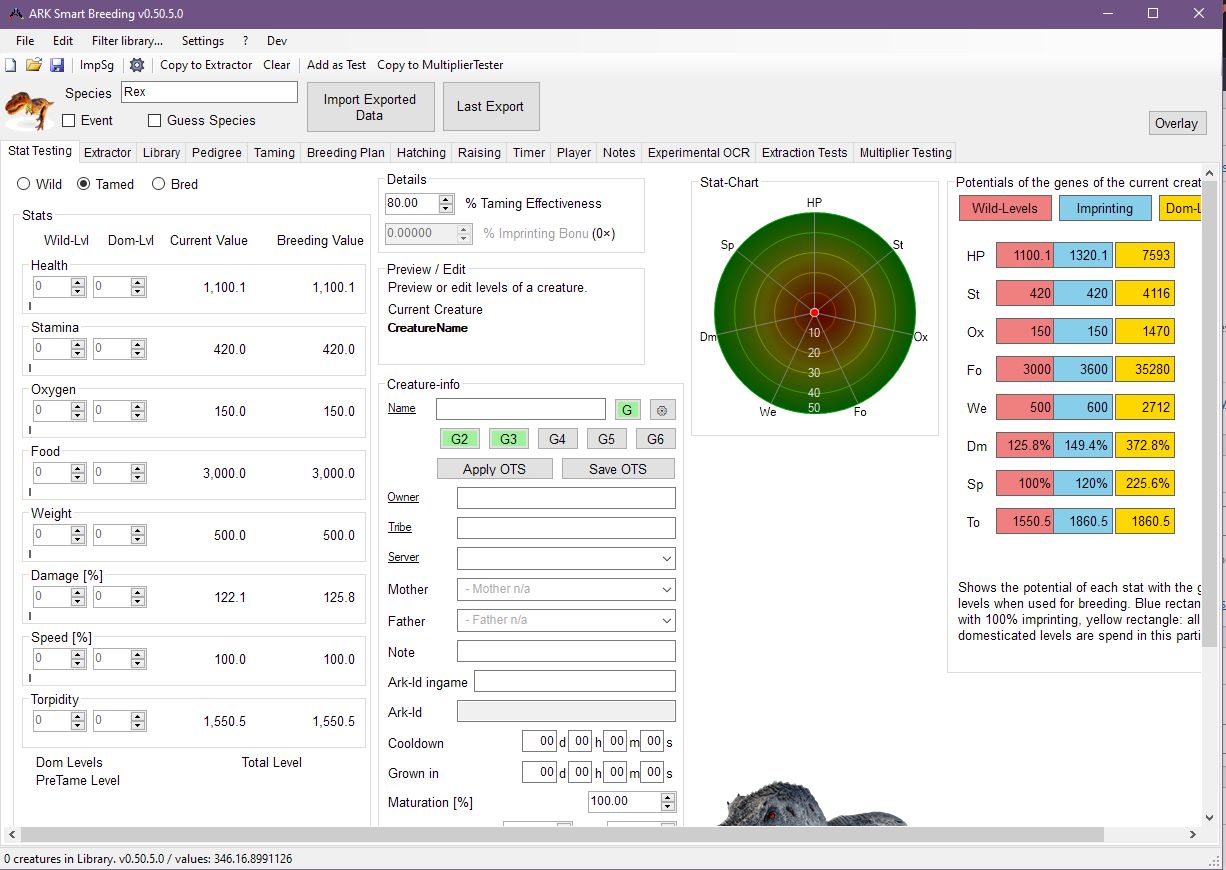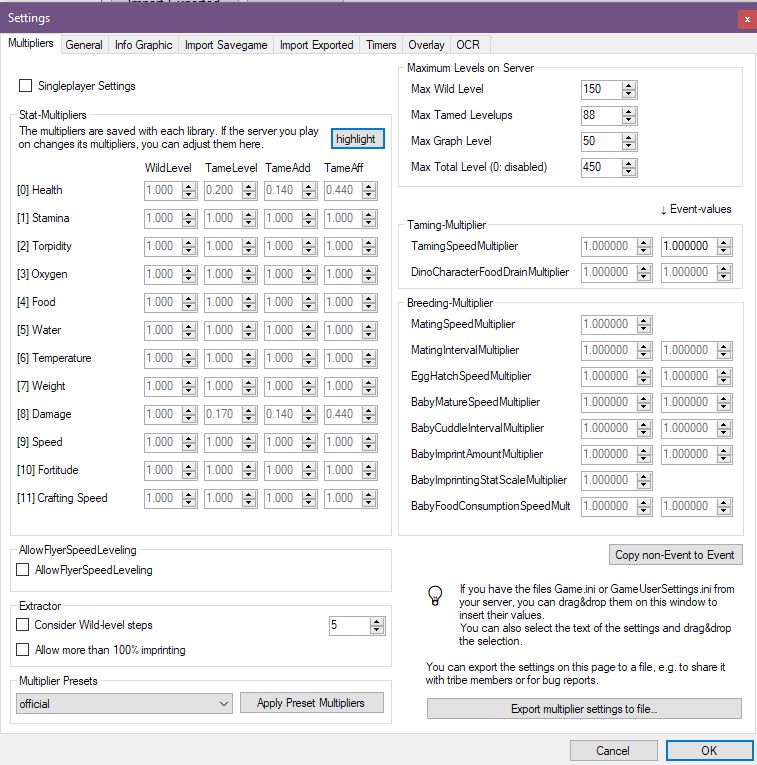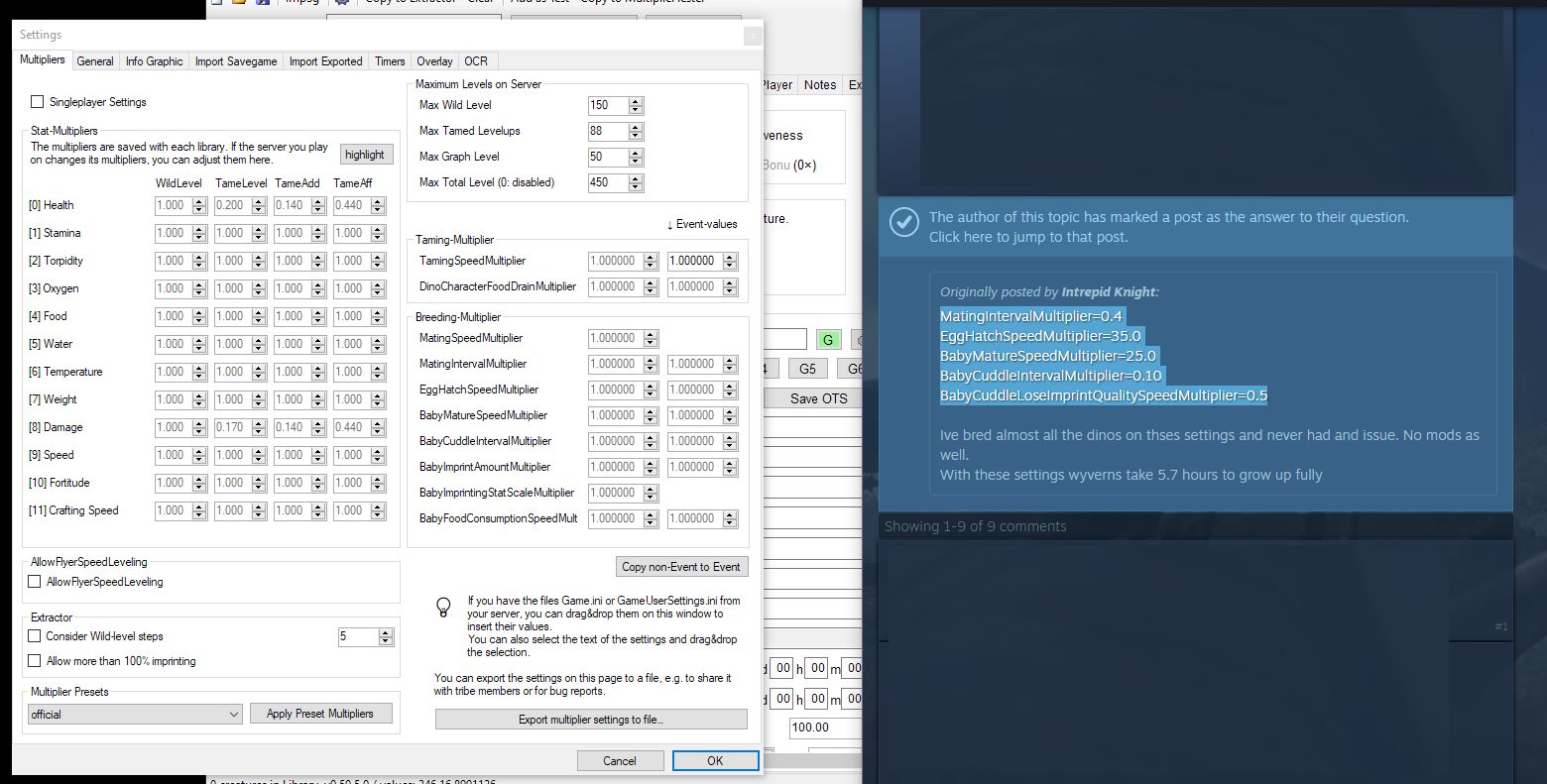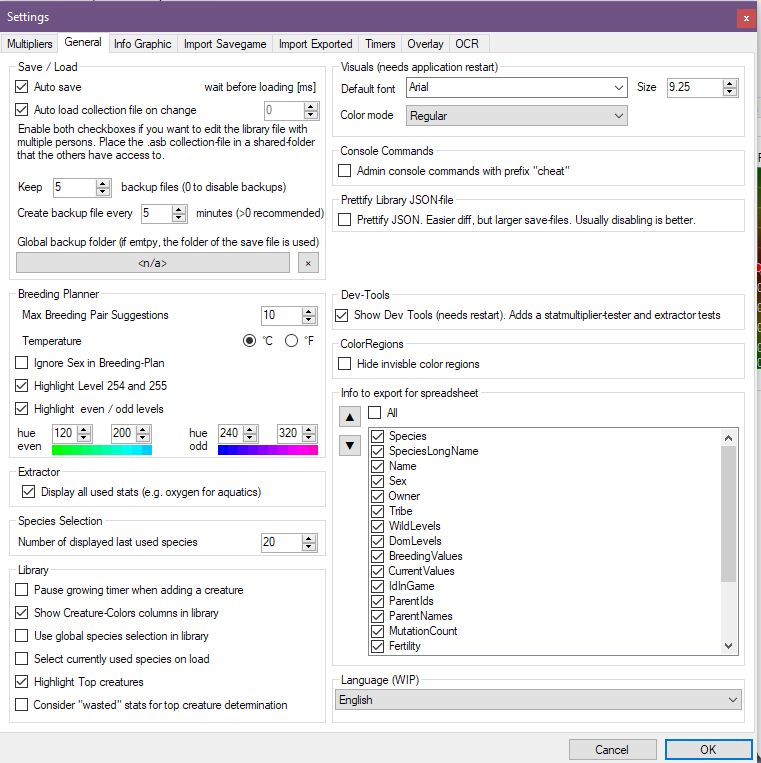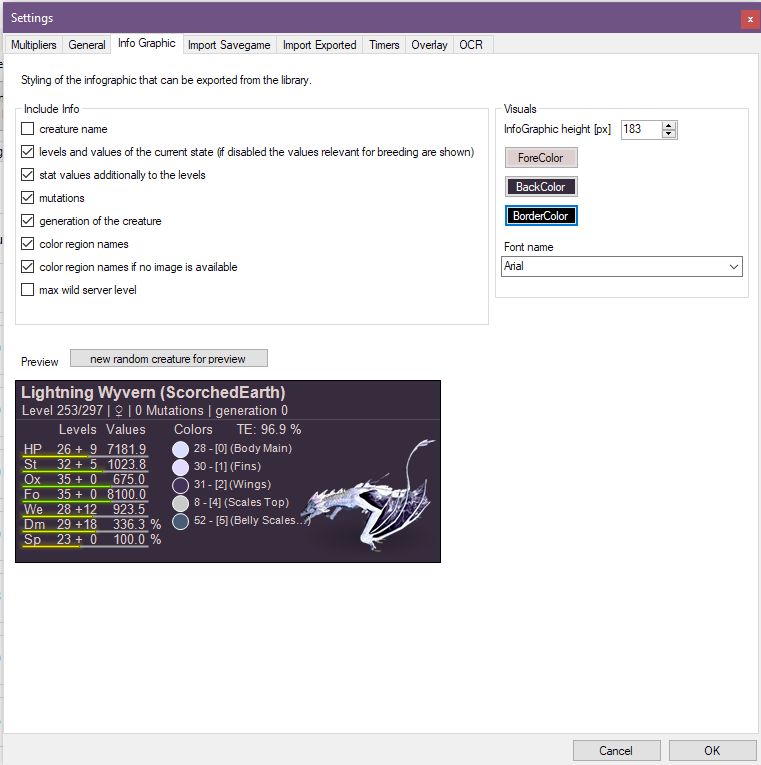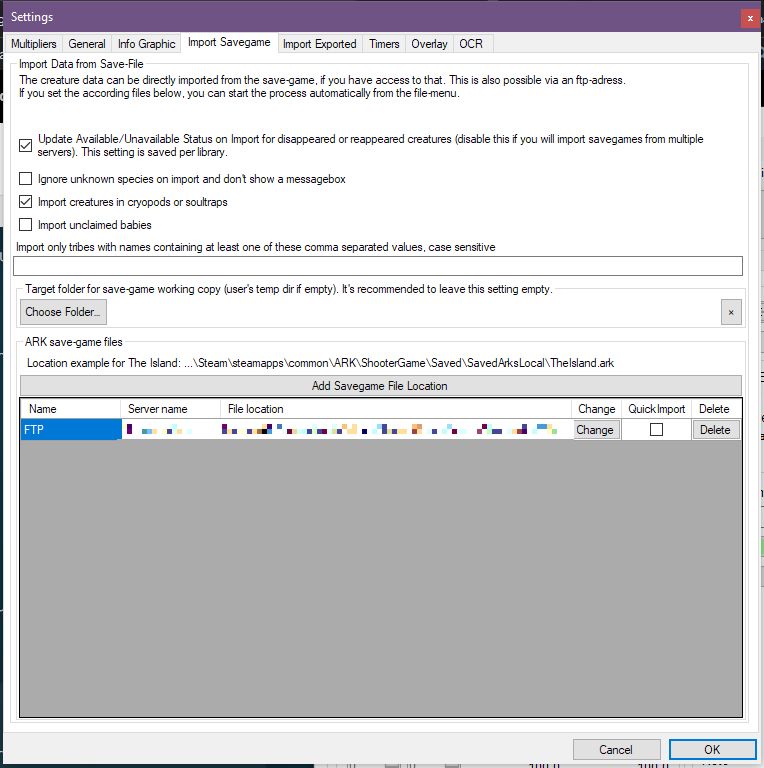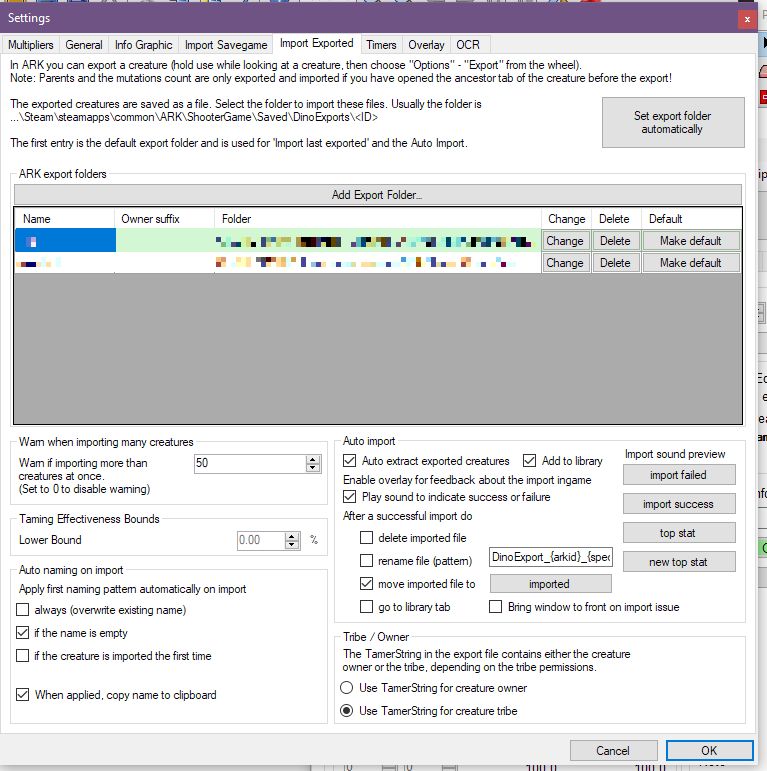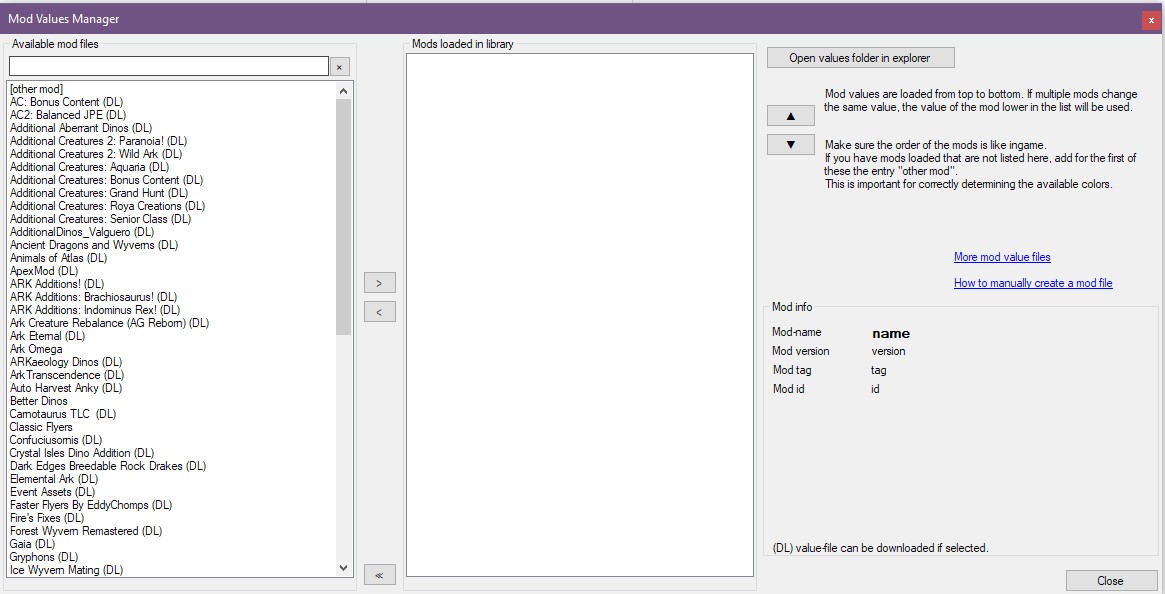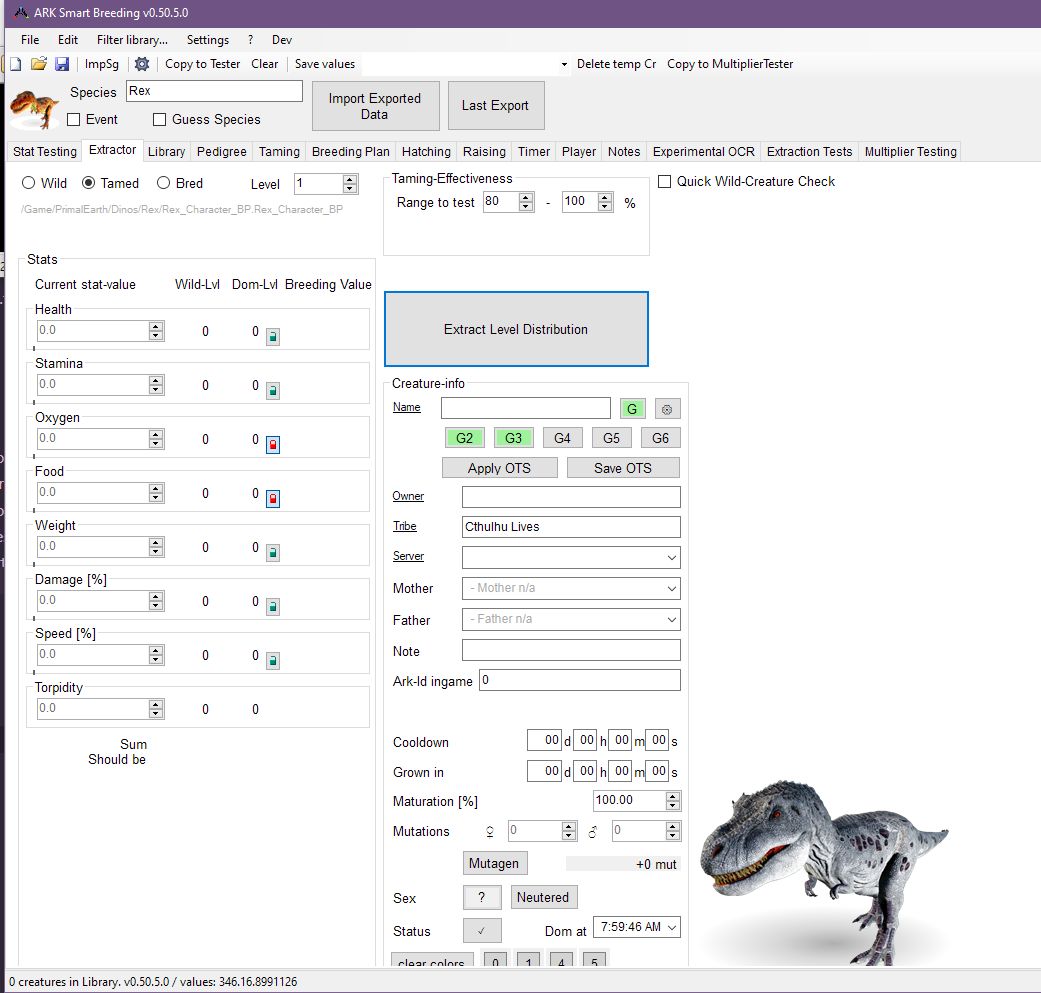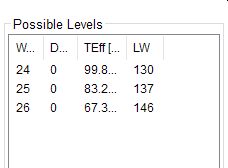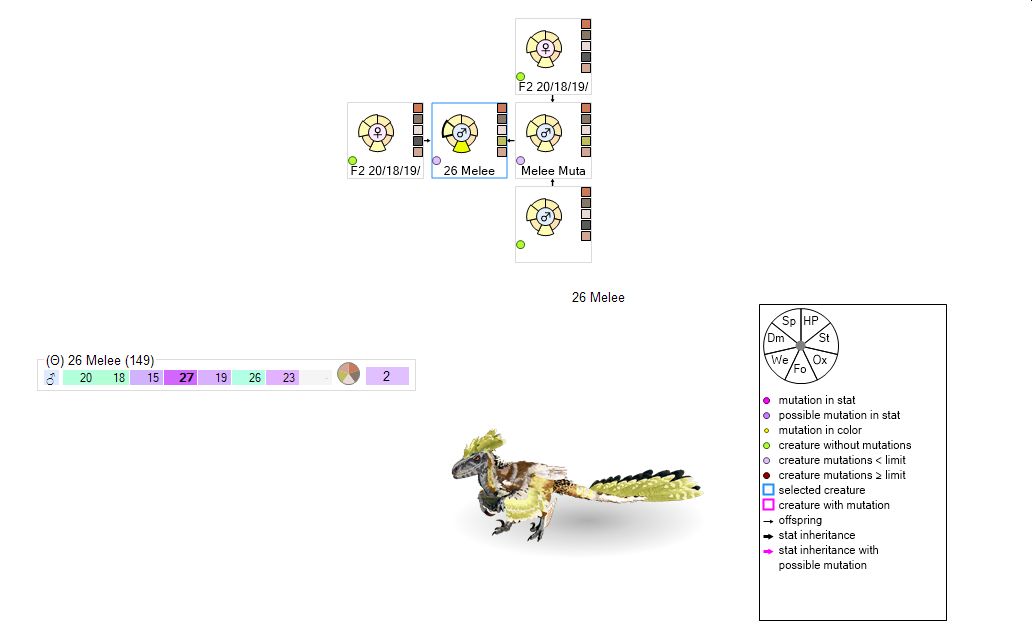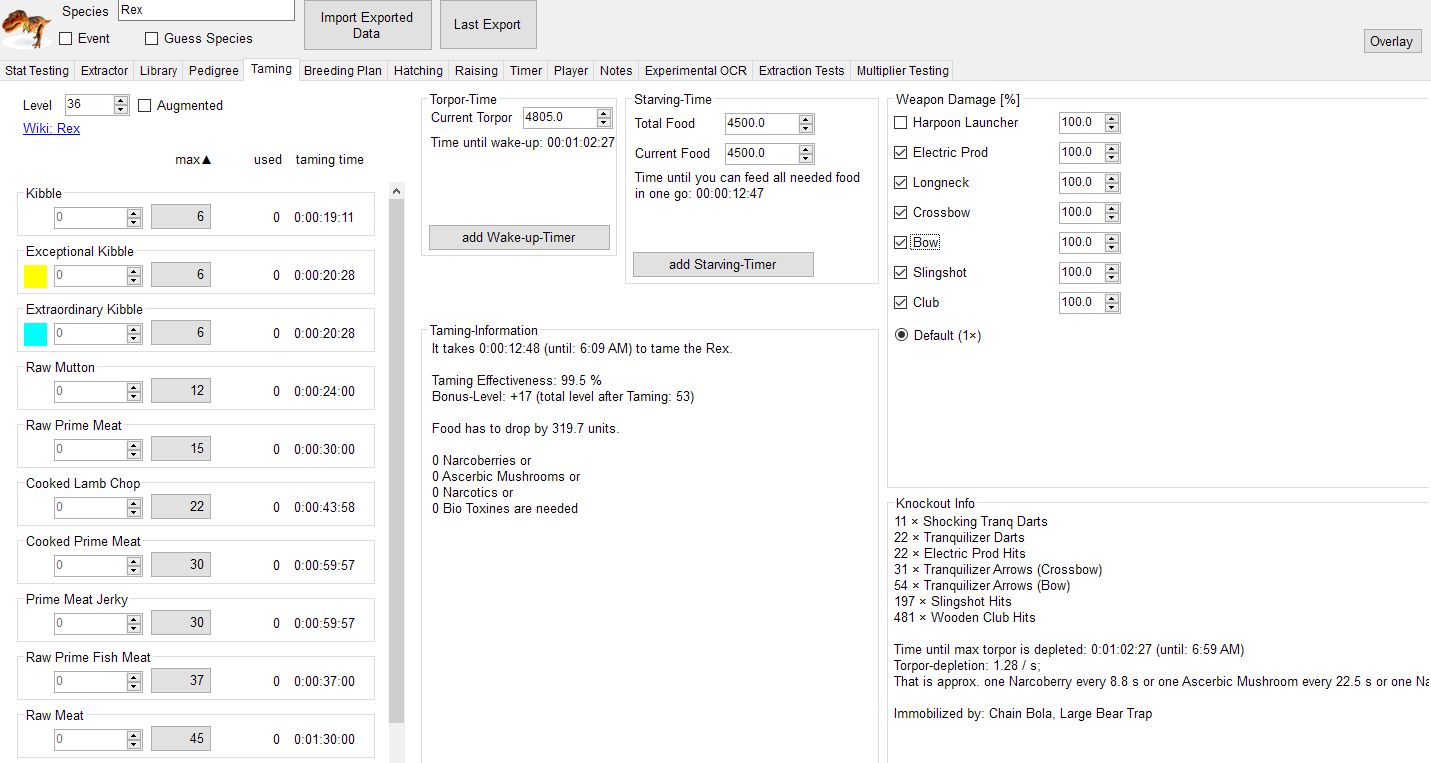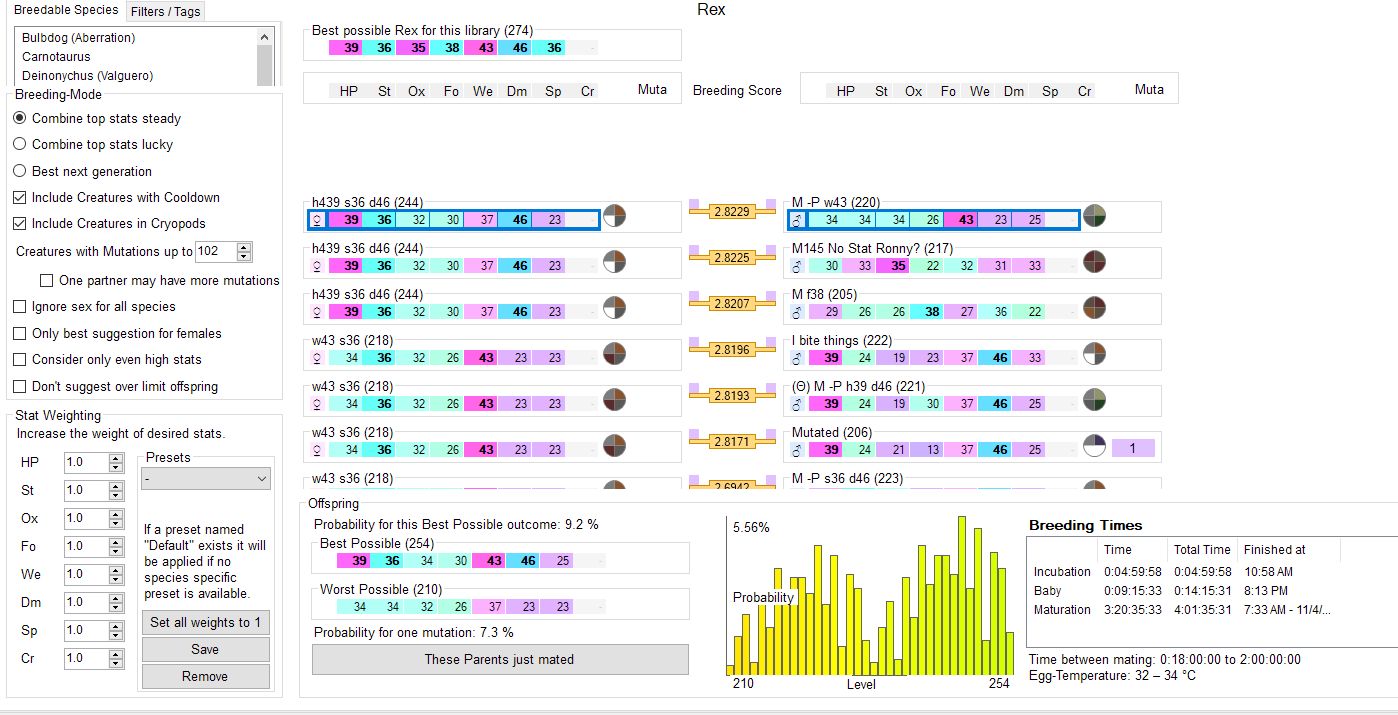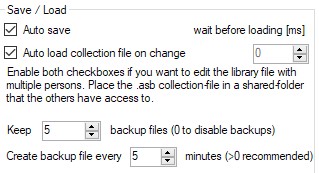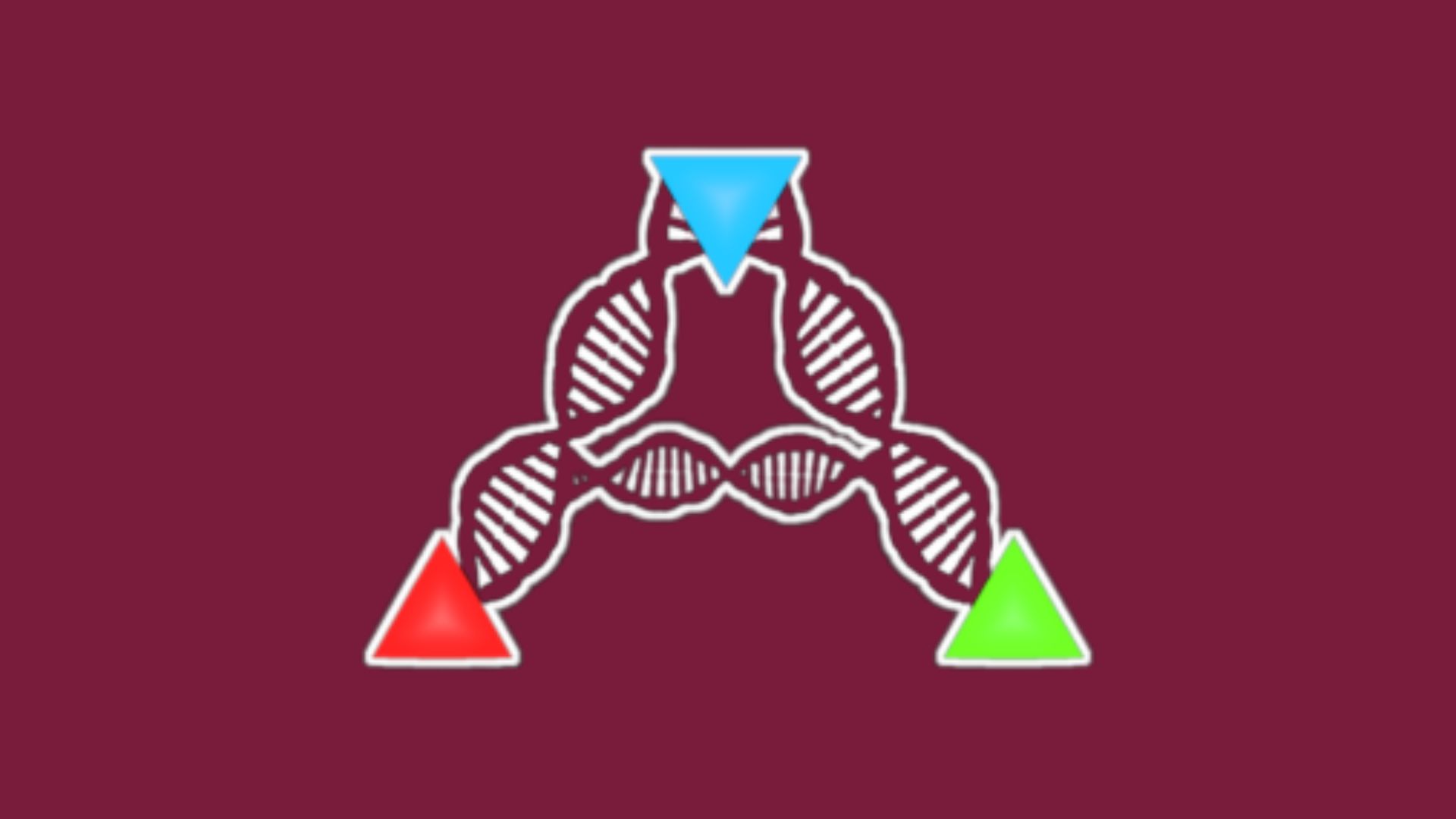
ARK Smart Breeding is probably the tool you want to use if you are a breeder or even if you want to have an overview over your animals, plan linebreeding your dino and track your progress together with you tribe.
What you need to run ARK Smart Breeder
ARK Smart Breeder is a Windows program, and therefore you need a computer with Windows running to use it.
Download and install ARK Smart Breeding from the official source
Either google for ARK Smart Breeding and look for the GitHub repository from the user “cadon” or follow this link to the repository.
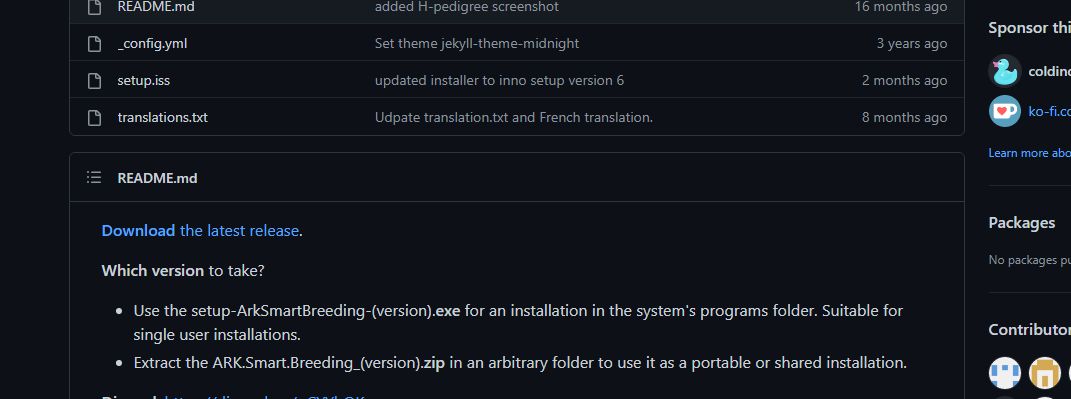
When you scroll down, you will see the “Download the latest release” Link. This will get you to where to download everything you need.
Further down you will find these files.
Download either the zip-file or the .exe file. The source code is not interesting for you as a user.
Then proceed to install the program on your PC. You may get a virus warning during the installing progress, but this is a false-positive. A lot of independent developers struggle with this problem because to certify a program with Microsoft to not be flagged is quite expensive and especially with free programs hard to do.
Setting up ARK Smart Breeder for using it
When you load up the program for the first time it can be a little overwhelming, but once you are used to it a little, it gets better. ASB has a lot of functions and you might not even need all of them. I use it for years, and even I find new functions every week that I didn’t even know about.
Settings:
Let’s first jump into the settings of ARK Smart Breeding because we have to change a little bit before we can use the program properly. The settings can also look overwhelming but don’t be scared! We can do this together 😁
Multipliers:
This part is usually the one that leads to the most errors later on, so make sure to get this part working. The left side of these settings are important for creatures to be “imported”. The right side is critical for the timers to be correct. So even if you never change anything on the right side, they will still import.
3 things are important to set up the left side:
- Am I playing with Single player settings?
- Did I change any dino stats?
- Do I have flyer speed enabled?
While 1 and 3 are just simple checkboxes, the dino stats can be tricky. The dev of ARK Smart breeding made it easy for you to import those stats.
Do you have access to your game.ini or gameusersettings.ini? You can simply drag and drop them onto the settings window and the settings will be set correctly.
The settings are on the website of the server you play on? Then you can simply mark the text and drag and drop it on the settings window. ASB will set the settings correctly.
Are you an admin, and you look for a solution for your users to use ASB? Simply use the “Export multiplier settings to file…” button, and you will get a little file that your users can use to set up their ASB without having to wonder “where does this go?”
Your admin does not want to share the correct settings with you?
Unfortunately that happens once in a while. But this is not the end of the story. If you join the ASB Discord, you will find the room #multiplier-determination.
In this room you can request to have your multipliers figured out through maths. You will have to follow some instructions on the server you are playing and provide some infos, but the success rate of getting the right multipliers is pretty high. The good thing about it? Once your ASB is set up properly, you can create a multiplier file and share it with the people on your server!
Once your multipliers are set up, we jump to the next tab in settings.
General Settings
A lot of settings in here are down to personal preference and to how you will use ASB. Some settings are quite important for certain use cases:
Auto save and auto load needs to be activated when you use your ASB library together with other people on a cloud-sharing service. Otherwise, your libraries will go out of sync.
Ignore Sex in Breeding-Plan can be ticked if you have access to the Structures Plus mutator that can swap genders.
Highlight 254 / 255 and even / odd is especially important when you want to fully cap a stat or a line.
Hide invisible colour regions will disable the view or colour regions that animal does not use. Colour breeders maybe want to untick it.
Info Graphic
The Info Graphic settings are also only important if you use them. But they are very handy, so I would at least look over them once and set them up to your liking.
You can’t see creature images?
Save your settings you have done so far and click “Settings” in the main menu.
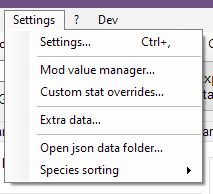
Click “Extra data…” and that gives you the chance to download or update your creature images.
Import Save game
The Import Save game Tab is only important if you have access to your save game. Either because it’s on your PC or on a server you have access to. If it is on your PC, you simply point it to your save file. If it’s on an FTP-Server you use a pattern like:
ftp://…/arkse/ShooterGame/Saved/SavedArks//Fjordur_(?<g3>\d+)\.(?<g2>\d+)\.(?<g1>\d+)_(?<g4>[\d+\.]*)\.ark.gz
to get access to your latest save file of that specific map. This example is specific to Nitrado, check the right game path with your hoster. Make sure to switch out the map name to the map you are using and use your providers FTP address. This is a newer feature so head over to the GitHub discussion if you have anything to add.
Import Exported
Import Exported is important when you use the Steam or Epic Games version and when you don’t have access to the save file because Steam and Epic allow you to export dinos through a radial menu in game.
- Export a creature in game so the game creates the folder
- Chose your exported dinos folder—look up in the explanation for how the path has to look. (Make sure to use the correct path and no abandoned file system steam left behind when you moved your game to another drive. You would not believe how often that happens.)
- Set the folder to default.
The things on the left side are yet again to be set up to your liking. You can also just use my settings.
The right side is probably my favourite feature in ASB. If you export a creature in ARK, it will automatically import it into ASB without you doing anything. That way you can quickly import into ASB without alt-tabbing the game each time.
Timers, Overlay, OCR
These I have not set up myself, so I can’t give any good advice on how to set these up. Once I have better info about these tabs, I will update this section.
Adding Mods
Some mods will add creatures to a game and in many cases ASB does support these mods. If the mod is not available in ASB then you can suggest it via the Discord. Just be aware that the mod needs to have a significant user base to be supported.
Go to settings and choose Mod value manager:
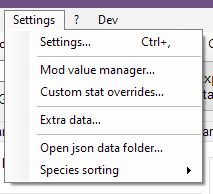
Then this window will open for you. Here you can choose the mods you are using. In case your mod is not in there you can either request it or create your own values.json that you can then use within this part of ASB. For that follow the links on the right side.
Test importing a creature
At this point it would be the perfect time to test importing a creature and if everything is set up correctly.
This is the Extractor page and one of the main views on ASB. Here you will enter your dinos stats to extract them or you will see your dino stats once you imported them. If you enter your stats manually (when you are on console or Win10 version for example)—which you can totally do, you do it in this order:
- Choose the right species
- Choose if it’s tamed or bred
- Enter its level
- If you know Taming-Effectiveness or Imprint, you can enter that as well.
- Enter the stats precisely
- Press the Extract Level Distribution button
Now you should see the stats being calculated. If you run into errors, check if you set up your creature, multipliers correctly and if the creature was cryo’ed first. Also make sure to not introduce any typos.
If you use the export function of the radial menu on the dino, it is important to open the ancestry first because otherwise the export file will not contain any information about the family tree or mutations.
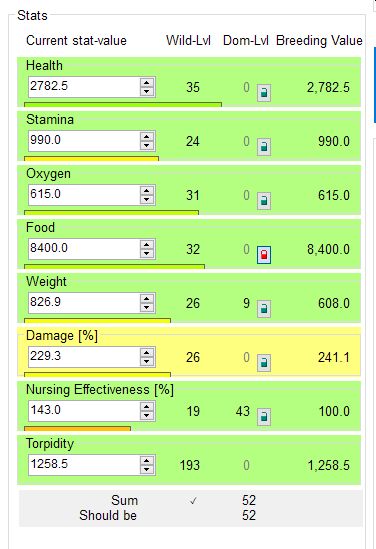
There are 3 different colours that can show up when importing a creature into ARK Smart Breeding:
Green, yellow, red.
Green means the calculations could determine 100% how many points the creature had in that stat.
Yellow means that there are several possibilities and the program asks you to choose one. As you can see I have a yellow stat here on melee damage. If I click the yellow stat, a new section will open on the right.
In this case it’s easy to figure this out because I play on a Difficulty 5 server which means all wild level (LW) values need to be dividable by 5. It can only be the first because it had a wild level of 130.
Once I click it, I can then save the animal to the library. If there are no yellow but only green stats, the animal will be saved to the library immediately using the settings above.
Red means that there are no possibilities that these stats are correct with the import you just did.
The two biggest reasons are: Your multipliers might be set up wrong, or you try to import a baby that has been imprinted.
Imprints do change the stats, but don’t update them on the creature right away, so the export file will contain half updated data that doesn’t fit. A way to fix this is to cryo the creature once, uncryo it and then export it again. The stats will be updated.
If all went fine, you can scroll down and add the creature to your library.
Using ARK Smart Breeder
Once you can be sure everything is running as intended, we can finally jump to actually use ARK Smart Breeder.
ARK Smart Breeding Library
The library is where all your creatures are saved and listed. Here you can see all their stats at once, their colour regions, mutations and cooldowns. It’s always nice to have everything that you need to know about your creature on one screen. You can right-click your creatures from here and do a lot of administrative work.
Pedigree
The Pedigree shows which creatures in your library are related. They will be connected with their creature ID. If you have to type in the stats yourself because you can not import them, you can choose the parents from a drop-down in you input. That way you can keep the Pedigree useful. The pedigree can also help you find out which of the mutations on a dino are on which stat.
Taming Calculator
This is a full taming calculator with which you can calculate how many arrows or darts you need, how much kibble or other taming food and how long the taming of your creature will take. Keep in mind that you need to have set up your taming stats correctly for this one to work.
Breeding Plan
The Breeding Plan is what ARK Smart Breeder is used and loved for. Here you can look into a specific species you have in your library and then let ASB plan the breeding of your perfect animal. ARK Smart Breeding will help you to combine the best stats you have in a reasonable configuration and also let’s you decide which stats have priority for you and which can be neglected.
It may look a little overwhelming at first, but this is the concentrated breeding info you need to get amazing creatures. I have a very specific way of using the recommendations:
- I look which dino combines offer the best outcome for me.
- Then I check which is the best possible outcome level of that mating.
- Then I mate those animals and check how close the offspring is to the perfect stats and then keep the ones that are very close.
- Then I let ASB recalculate the new pairings.
I never try to go for the best result right away but go towards it step by step.
The rest of the tabs is pretty much self explaining and especially for a beginner not so super important for now. But now you understood how you can set up ASB, so it works for you. Now to a few of your questions regarding ARK Smart Breeding:
How do I set up ARK Smart Breeding so my tribe and I can use the same library?
You need:
- For each of your tribe members a free Dropbox account. You can try it with other cloud services, but Dropbox is by far the fastest and causes the least problems for me.
- ASB installed on each tribe members PCs
Enable this in settings, so the library stays synced between the machines using it.
Then put the library file into a Dropbox folder and share this folder with your tribe mates.
What is OCR?
With the OCR you can let ASB read the dino values from your screen in case you can’t export them, and you don’t want to type them either. OCR can be very tricky and is also not super precise, but an alternative to typing.
Make sure to follow the instructions in the OCR window to tell you what exactly you have to do to set it up.
I get a virus warning when installing ARK Smart Breeding? What does that mean?
Short? Microsoft…
Long? In order to have your software been deemed secure, you will have to get a publisher licence for your software. Unfortunately that is quite pricey. Without that some anti-virus-software will always pick up ASB as a false positive at some point.